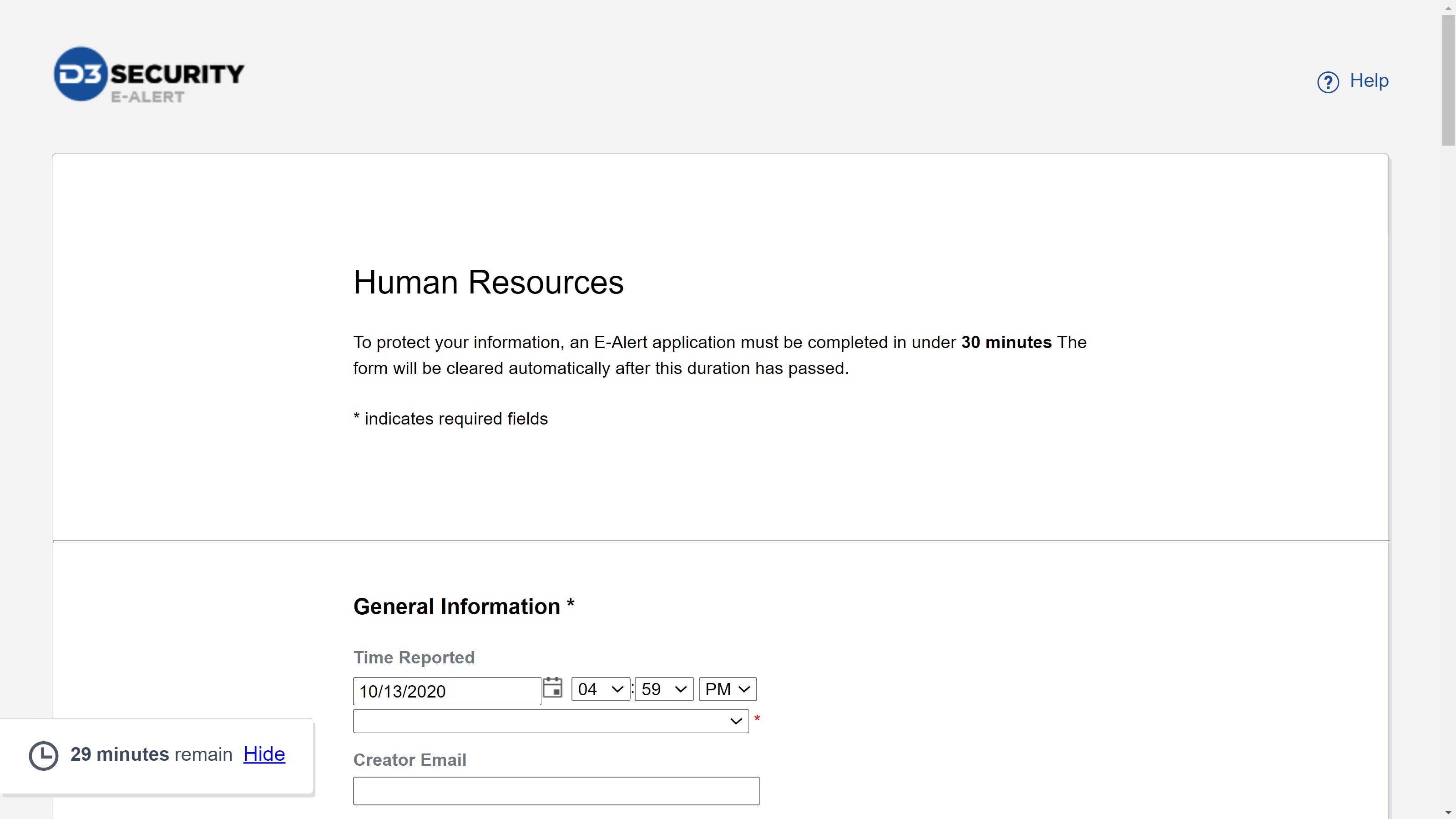About E-Alerts Application Page
This guide outlines how to navigate and complete the E-Alert application webform in the tab view.
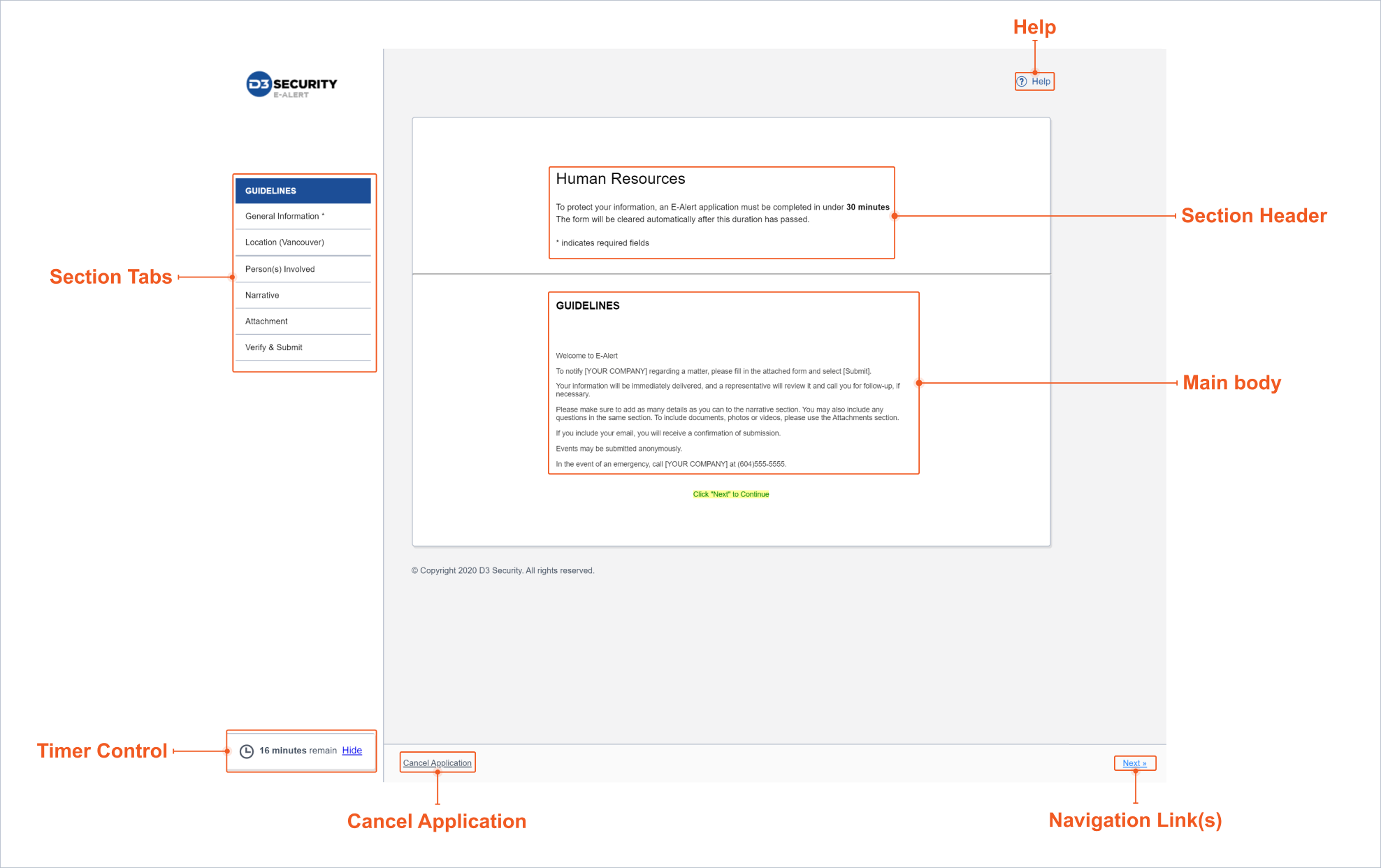
Section Tabs: The section tabs in the left panel consist of standard, configurable and dynamic sections. Depending on the organization, the system administrator can configure displayed sections for a specific E-Alert interface.
Section Header: The section header contains the name of the E-Alert interface and the time remaining to complete the form.
Main Body: The main body contains relevant information or fields for the selected section tab.
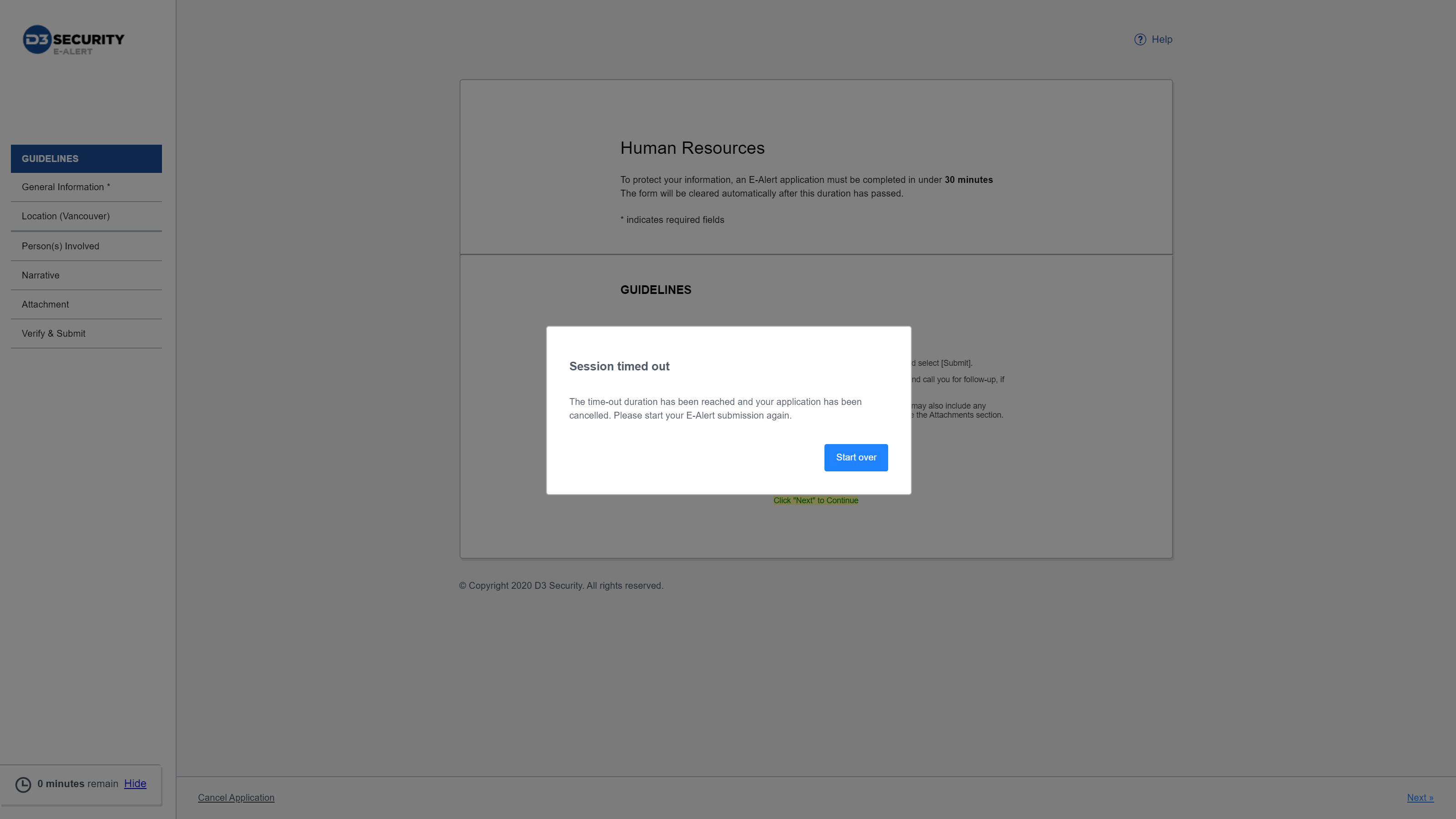
Cancel Application: The Cancel Application link at the bottom returns the user to the default index page. Alternatively, the interface redirects the user to the Greetings page of the E-Alert if the system administrator sets up in the Admin Tool.
Help: The Help icon-link on the top right corner opens the E-Alerts Guide in a new tab or window. This icon-link appears on every page within the E-Alerts Module.
Navigation Links: The section tabs, except the first and last tabs, contain both < Previous and Next > links to navigate between tabs. The user can also quickly access other sections by clicking on the tabs from the left panel.
Tab View/Single-Page View