Navigating the E-Alert Portal
The E-Alert Portal allows employees and public members to create E-Alerts on one or more sites.
To create an E-Alert through the E-Alert Portal:
- Enter the URL for the E-Alert Portal index page. If the user wish to skip the
index page and create an E-Alert for a specific site or interface:
- Enter the URL with the Site ID for a specific site: https://domain/VSOC/ealert/default.aspx?site=SiteID.
- Enter the URL with the Interface ID for a specific interface:
https://domain/VSOC/ealert/default.aspx?id=ID.Note: The Site ID and Interface ID can be configured in the Admin Tool.
- If the user opens the E-Alert with an invalid or inaccessible URL, the screen will be re-directed to the E-Alert URL Error Page. Click the Back to E-Alert selection menu link to return to the index page.
- Select the appropriate E-Alert interface from the list on the index page.
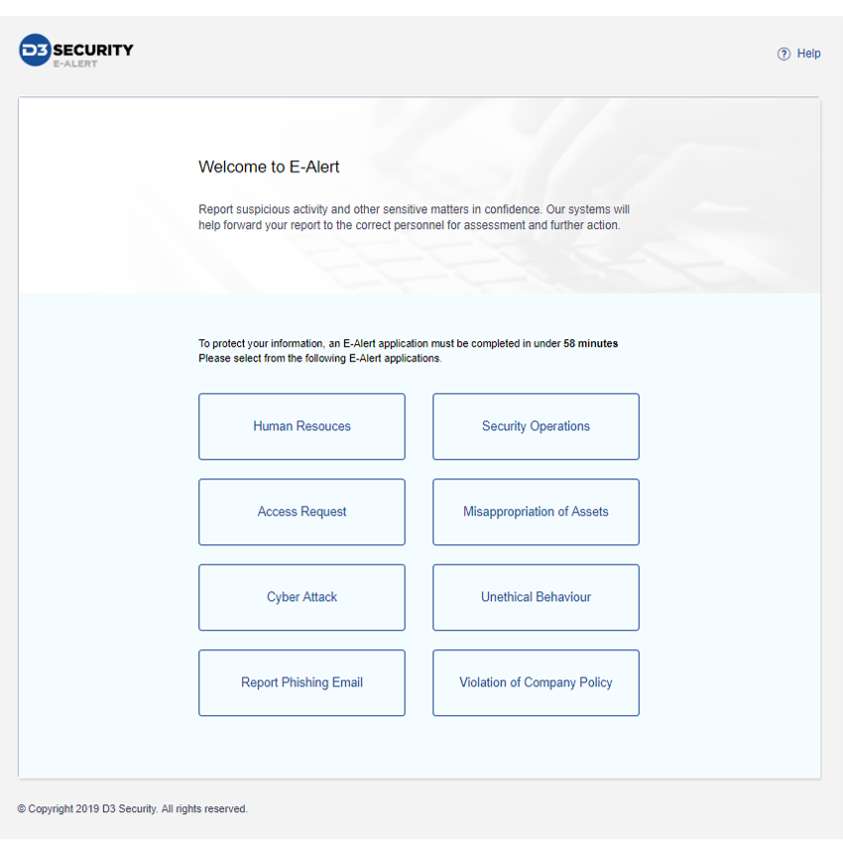 Note: The system administrator can add, delete and hide specific interfaces from the index page. If the required interface does not appear on this screen, please contact the administrator.
Note: The system administrator can add, delete and hide specific interfaces from the index page. If the required interface does not appear on this screen, please contact the administrator. - Click Next on the Greetings Page to continue to the E-Alert Application
Page or click the Cancel link to return to the default index page.
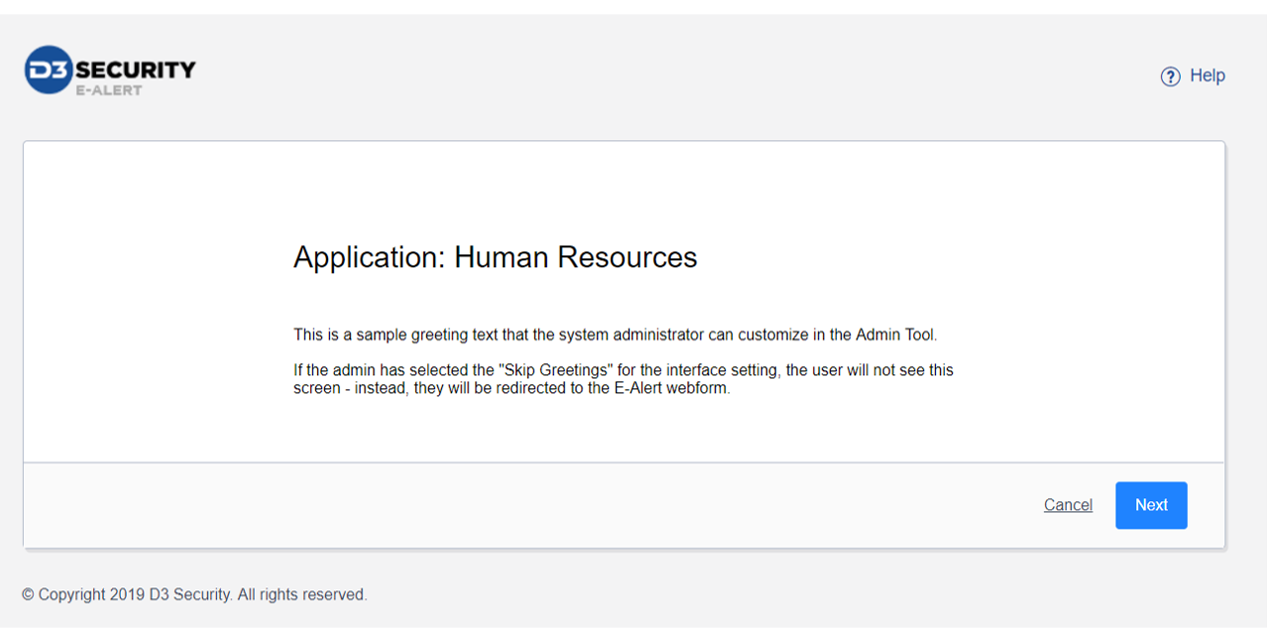
Note: The system administrator can customize the greetings text or configure the E-Alert to skip the greetings page through the Admin Tool. If so, the user will be directed to the E-Alert Application Page.
